[React-Native] image 라이브러리를 사용하여 프로필 이미지 등록하기 🌁
개요 🌸

다음과 같이 구현한 원형에
유저를 구분하기 위해 프로필 이미지를 등록하려고 한다.
홈 컴포넌트 제작 🌱
import React, { useCallback } from "react";
import { StyleSheet, TouchableOpacity } from "react-native";
import ImagePicker from "react-native-image-crop-picker";
const HomeScreen = () => {
// Profile 클릭 시 authProvider 에서 가져온 updateProfileImage 함수 실행 => filepath 는 image 의 path
const onPressProfile = useCallback(async () => {
const image = await ImageCropPicker.openPicker({
cropping: true,
cropperCircleOverlay: true,
});
console.log("image", image);
await updateProfileImage(image.path);
}, [updateProfileImage]);
return <TouchableOpacity style={styles.profile} onPress={onPressProfile} />;
};
export default HomeScreen;
const styles = StyleSheet.create({
profile: {
width: 48,
height: 48,
borderRadius: 48 / 2,
backgroundColor: Colors.GRAY,
marginRight: 10,
},
});
TouchableOpacity 를 사용하여
타원을 클릭 시 터치 효과를 낼 수 있는 기능을 붙였다.
useCallback Hooks 를 사용하여
타원을 클릭 시
이벤트가 발생하도록 onPress 함수를 생성 해 준다.
onPressProfile 함수에는,
이미지를 선택할 수 있는 라이브러리인
react-native-image-crop-picker 를 사용한다.
yarn add react-native-image-crop-picker
Android 설정 🔮
react-native-image-crop-picker 라이브러리를 android 에서 build 하기 위해
android/app/build.gradle 경로에서
해당 부분을 추가 해 준다.

해당 모듈을 심어주었다면 패키지를 사용 할 준비가 됬다.
onPressProfile 👑
설치한 라이브러리를 가져와 .openPicker 메소드를 사용한다.
.openPicker 메소드는 이미지나 동영상을 선택할 수 있는 메소드이다.
파라미터 값으로는 cropping 옵션을 true 로 주어,
사용자에게 선택한 이미지를 Crop 할 수 있는 기능을 부여한다.
이 함수는 비동기적인 처리를 해야하므로 async awiat 으로 감싸
해당 Promise 를 처리한다.
const onPressProfile = useCallback(async () => {
const image = await ImageCropPicker.openPicker({
cropping: true,
});
console.log("image", image);
}, []);
실행 🏊
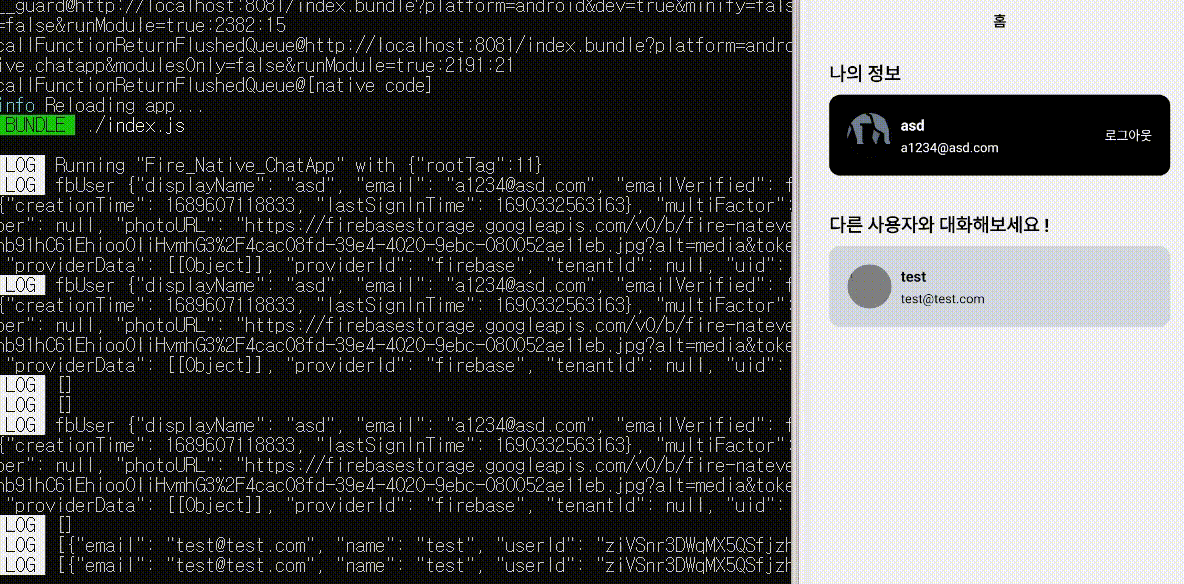
위 onPress 함수를 정의하면 동영상처럼 콘솔창에 출력은 되지만,
실제 이미지 영역에는 반영이 되지 않을것이다.
AuthContext 를 통해 이미지를 실제로 반영하기위해
Firebase 에서 제공하는 firestore 를 사용하여 로직을 구현 해 보려한다.
AuthContext 💌

프로필 이미지를 업데이트를 위한 빈 함수를 정의 해 주고,
들어오는 값의 형태도 지정해준다.
AuthProvider 💬
- updateProfileImage
const updateProfileImage = useCallback(
async (filepath: string) => {
const filename = _.last(filepath.split("/"));
if (user == null) {
throw new Error("User is undefined");
}
if (filename == null) {
throw new Error("filename is undefined");
}
const storageFilepath = `users/${user.userId}/${filename}`;
await storage().ref(storageFilepath).putFile(filepath);
const url = await storage().ref(storageFilepath).getDownloadURL();
await auth().currentUser?.updateProfile({ photoURL: url });
await firestore().collection(Collections.USERS).doc(user.userId).update({
profileUrl: url,
});
},
[user]
);
먼저, filepath 를 살펴보자
보통 파일의 경로를 보면 aaa/bbb.png 의 형태로 이루어져있기 때문에
split 함수를 사용하여 배열 안의 마지막 파일을 가져와 사용할것이다.
그리고, 이 배열의 값을 가져오기 위해 ‘_’ lodash 를 사용한다.
const filename = _.last(filepath.split("/"));
그렇다면,
이미지 파일의 경로를 알아내 가져오는것 까지 완료했다.
이제는, firebase Stroage 를 사용하여 가져온 이미지 데이터를 저장하여
해당 사용자가 등록한 프로필 이미지를 DB 에서 꺼내 화면에 보여주면 될것같다.
Storage 에 저장할 경로를 지정 해 주어야 하는데,
users 디렉토리 아래에,
각각의 사용자들이 존재할것이므로 사용자별 디렉토리를 생성하고,
그 유저의 정보를 관리하는 user.userId 라는 디렉토리를 만들어
파일이 저장될 경로를 지정해준다.
// user 가 null 일 수 도있으니 null 일 경우 에러메세지 출력
if (user == null) {
throw new Error("User is undefined");
}
// 만약 filename 이 undefined 일 경우 잘못된 경우이기때문에 에러메세지 출력
if (filename == null) {
throw new Error("filename is undefined");
}
const storageFilepath = `users/${user.userId}/${filename}`;
이 경로에 실제로 파일을 업로드하기위해 storage 를 불러온다.
ref 에는 어디에 저장할 지 경로(path) 를 지정해준다.
putFile 에는 Original Path -> Local FilePath
이 또한 비동기 처리하여 await 으로 명령을 기다린다.
await storage().ref(storageFilepath).putFile(filepath);
업로드한 파일을 유저프로필에 등록하는 로직이다.
앞서 지정해준 putFile 에서 다운로드가능한 URL 을 추출해야하는데,
Storage에서 Filepath 를 getDounloadURL 함수를 통해 추출하여 url 이라는 변수에 담아준다.
const url = await storage().ref(storageFilepath).getDownloadURL();
이제는, 이 url 을 firebase 유저 프로필에 등록하고,
DB 에도 반영할 수 있도록 해야한다.
해당 로직은 이름을 업데이트 할 때와 동일하다.
DB 의 경로로 접근하고,
특정 필드만 업데이트하기 위해
setupdate 가 아닌 update 함수로 profileUrl 을 지정해준다.
// 프로필 등록
await auth().currentUser?.updateProfile({ photoURL: url });
// DB 저장
await firestore().collection(Collections.USERS).doc(user.userId).update({
// 해당 url 은 처음에 들어왔을 경우 undefined 일 수도 있어
// profileUrl? : string 으로 타입 정의
profileUrl: url,
});
},
// dependencies
[user]
이제 정의한 updateProfileImage 함수를
onPressProfile 함수에서 버튼을 눌럿을 경우 실행되도록 이벤트를 걸어주면 끝이다 !
// Profile 클릭 시 authProvider 에서 가져온 updateProfileImage 함수 실행 => filepath 는 image 의 path
const onPressProfile = useCallback(async () => {
const image = await ImageCropPicker.openPicker({
cropping: true,
cropperCircleOverlay: true,
});
console.log("image", image);
await updateProfileImage(image.path);
}, [updateProfileImage]);


프로필 컴포넌트 제작 🌱
// 프로필 이미지를 담당하는 컴포넌트
import React, {useMemo} from 'react';
import {
StyleSheet,
StyleProp,
ViewStyle,
TouchableOpacity,
View,
Image,
ImageStyle,
TextStyle,
Text,
} from 'react-native';
import Colors from '../modules/Colors';
// 재사용을 위한 Props Optional
interface ProfileProps {
// 프로필 이미지의 크기
size?: number;
// 외부에서 프로필 이미지의 스타일을 변경하게 용이하도록
style?: StyleProp<ViewStyle>;
// 프로필을 눌럿을때의 이벤트
onPress?: () => void;
imageUrl?: string;
text?: string;
textStyle?: StyleProp<TextStyle>;
}
const Profile = ({
size = 48,
style: containerStyleProp,
onPress,
imageUrl,
text,
textStyle,
}: ProfileProps) => {
const containerStyle = useMemo<StyleProp<ViewStyle>>(() => {
return [
// 자체 스타일 container
styles.container,
// size 의 값이 변경 될 경우 아래 지정한 값으로 덮어쓰기 => 프로필 원 의 크기 영역
{width: size, height: size, borderRadius: size / 2},
containerStyleProp,
];
}, [containerStyleProp, size]);
const imageStyle = useMemo<StyleProp<ImageStyle>>(
() => ({width: size, height: size}),
[size],
);
return (
// onPress 가 넘어오지 않을 경우 버튼이 활성화 되지 않게 disabled
<TouchableOpacity disabled={onPress == null} onPress={onPress}>
{/* 프로필 영역을 그려주는 View */}
<View style={containerStyle}>
{/* imageUrl 이 있는 경우 Image 컴포넌트를 그려줌 */}
{/* {imageUrl && <Image source= style={imageStyle} />} */}
{/* imageUrl 이 없는 경우 Text 컴포넌트를 그리고, 아무것도 없는 경우 null */}
{imageUrl ? (
<Image source= style={imageStyle} />
) : text ? (
<Text style={textStyle}>{text}</Text>
) : null}
</View>
</TouchableOpacity>
);
};
export default Profile;
const styles = StyleSheet.create({
container: {
backgroundColor: Colors.GRAY,
overflow: 'hidden',
},
});
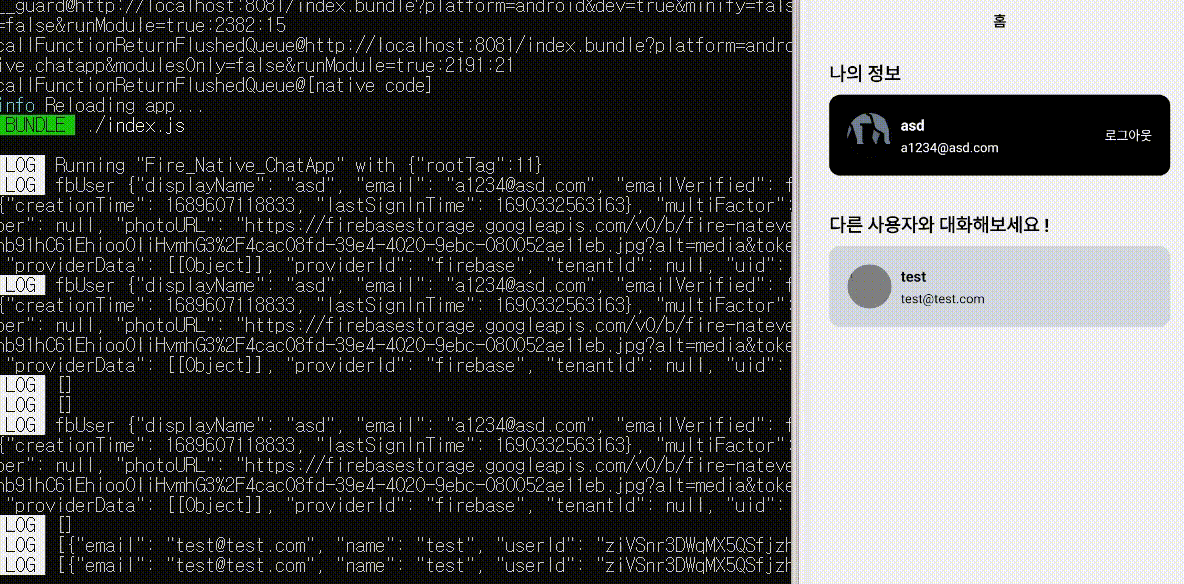
일부 과정이 생략되어있음.

컴포넌트를 그려 TouchableOpacity 대신 Profile 을 넣고,
imageUrl에 profileUrl을 넣어 받는다.